Assets - Introduction
What is an Asset?
An asset will help you implementing Business Central or will help you continuously in your everyday work. An asset can be downloaded individually from the solution & asset catalog or is part of a solution.
Here are some examples for assets:
| Asset Typ | Beschreibung |
|---|---|
| Configuration Package | Data or a Data Import template that will either supply standardized data for your implementation or a structure so your data import from legacy systems will become easier for you. |
| Document | A document could be a guide or a white paper that helps to accomplish a task in your system. For example, a document that describes how to set up your chart of accounts properly in the system. |
| Link | A link to an online resource, i.e. from Microsoft. |
| Video | A video that guides you through to complete a task |
| File | Any file |
| Extension | An app for Business Central that extends the functionality of the base application. |
| FOB | An object package for (older NAV implementations) that extends the functionality of the base application. |
| Help | Help content |
| College | An offering from the COSMO COLLEGE or COSMO partners, this could be online, classroom or on-demand training. |
Asset List
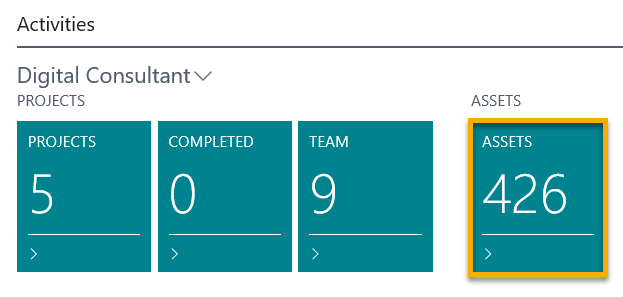
Use the asset list to get an overview about all the assets that you have downloaded so far. The system will insert assets you have purchased individually and assets that were purchased as part of a solution.
From the asset list, you can directly view an asset by selecting the View Asset function.
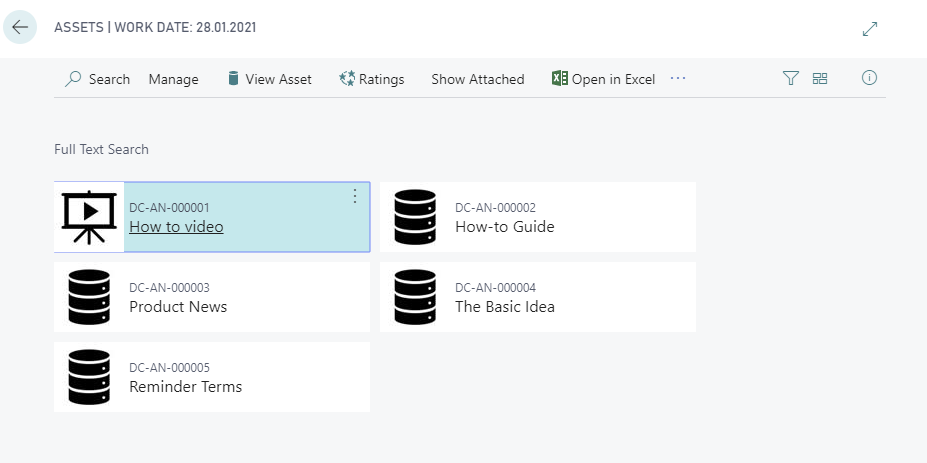
Viewing/Downloading Assets
To view or download an asset, click the View Asset action. The system will either view the asset in a new browser window or start to download the associated file.
Working with Configuration Packages
There is a special contebt type for assets, called Configuration Package.
Configuration Packages either contain data or represent useful data import templates. When you select an asset of this type, you will see additional actions.
| Aktion | Beschreibung |
|---|---|
| Import Package | This action will download the data package. |
| Apply Package | This action will apply the data in the data package to your system. The system will issue an error message if there is already data contained in the designated target tables. |
| View Package | You can view the configuration package before you apply the data to your system. |
| View Package Data | You can view the data in your system after it has been applied. |
Adding your own Assets
With the function New you have the possibility to add your own asset in form of a link. For example, you can link to a folder or file in your OneDrive or to a website or sharepoint page. Any user with access rights can use this link.

You can specify your own asset with its own number, description and image. You add the corresponding link under Asset URL.
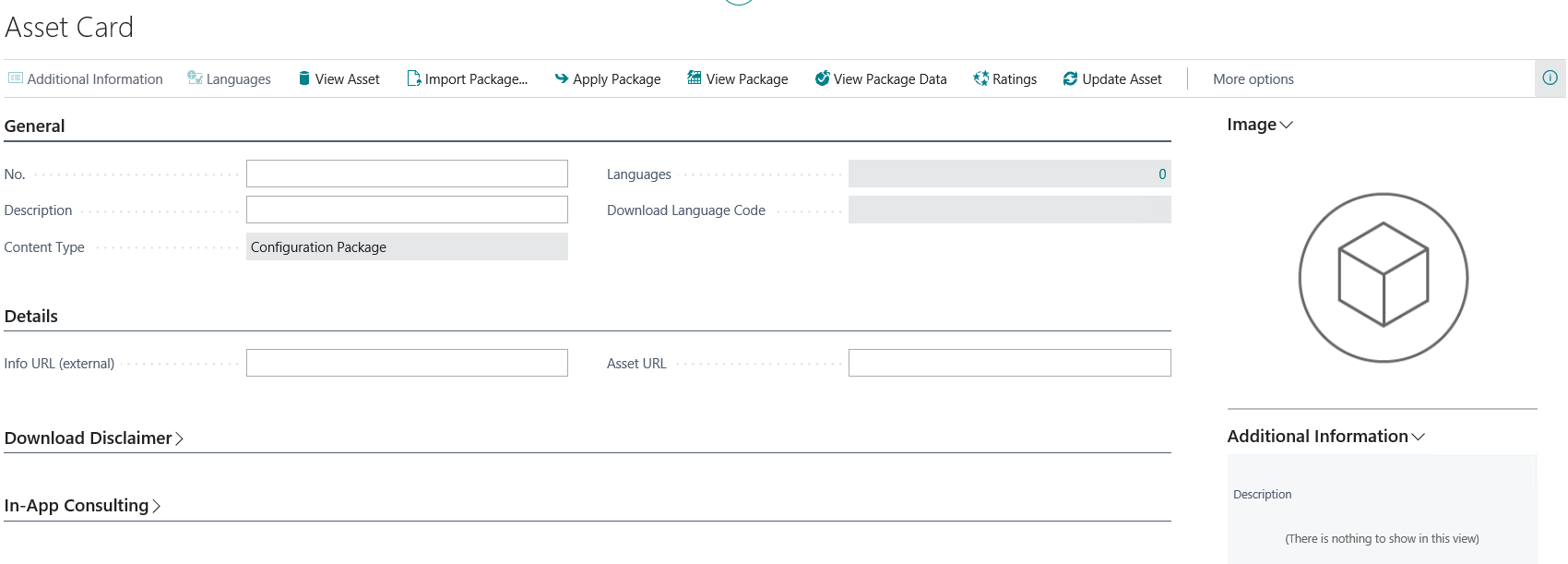
Using your PROJECT card in the role centre, you can assign new assets to your projects in a targeted manner. Select the desired project and choose the corresponding assets in the Task Statistics by clicking on the number. A window will open. There you will also find the option +New and can add your selected link.